I have written many articles as to why you should always shoot RAW and the reasons still hold true. However, RAW shooting comes at a hidden cost: an endless need to upgrade your editing software as you buy new cameras, which may become a time-consuming burden in some circumstances. In addition, the new software may not run on your old hardware, requiring you to upgrade your computer too, which can get expensive rather quickly.
On the RAW Path
RAW files are varied and ever-changing. Each manufacturer has their own special RAW formula. Olympus as .ORF files. Canon has .CR2 files. And Nikon uses .NEF. For those of us using Adobe products such as Lightroom or Photoshop for our editing needs, buying a new camera means likely having to update to the latest version of the software in order to edit these files. And the latest version may cost you – for example, if you are still using Photoshop CS6 like so many people are, you will have to buy into Adobe’s subscription service to use the RAW files from your new camera.
When upgrading your camera, you should make sure that your current editing software is compatible with the new camera’s RAW files. If your software is not compatible and you have to upgrade to the latest version, make sure your computer can actually run the latest version. If not, you’ll have to upgrade your computer as well.
For some of us, this is the cost of doing business. If photography is a hobby for you, then you might want to think twice about going down this path. The reality is that this cycle of upgrades and updates will continue for as long as cameras exist. So what can we as photographers do to get off this endless road of buying a new camera, having to upgrade our software (sometimes at a cost), and possibly have to upgrade our machines to run the new software? Here are some ideas.
Shoot JPEG
This is the easiest and simplest solution: just stop shooting RAW and shoot JPEG instead. The JPEG format never changes, every camera produces JPEG files, and JPEG is supported by every editing program ever made. Even the photo editing apps on your phone can edit JPEG. Your old software will always be able to edit a JPEG file, even if that file comes from the latest and most advanced camera.
Another benefit of JPEG is that it’s ready to go – you can upload a JPEG straight from the camera to your website, social media, email or even text it to someone with no processing. It will work fine on any site you upload it to, and the email recipient will always be able to open it. Finally, JPEGs use compression to keep file sizes small.
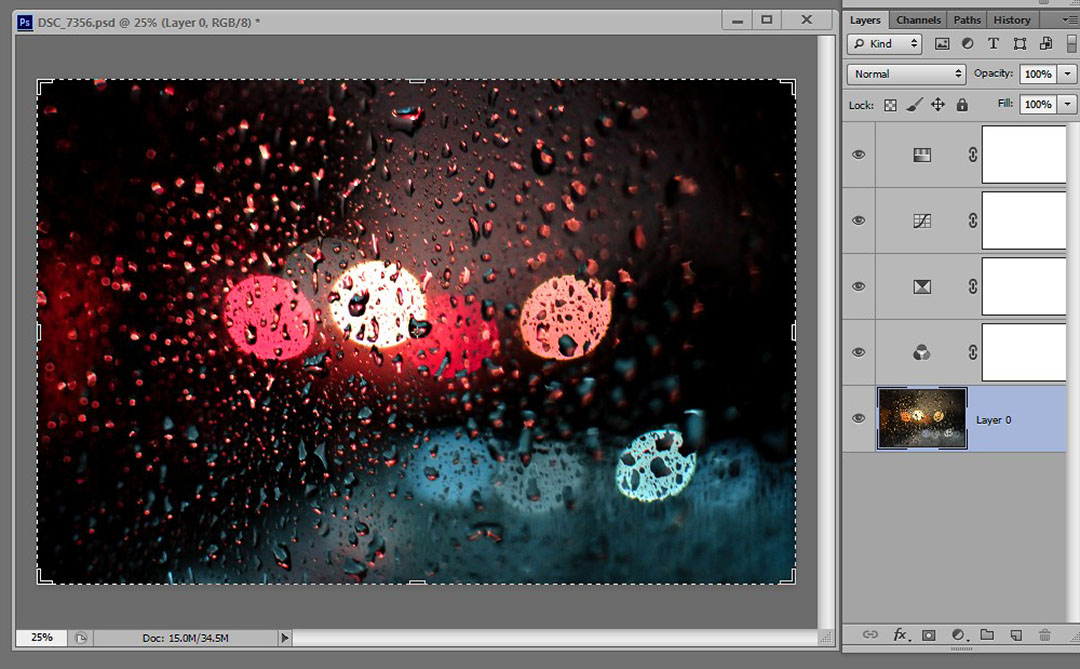
The tradeoff of course is that due to the inherent compression of the format you won’t be able to “push” a JPEG file as much while editing. You can’t rescue a badly shot JPEG in the same way that you can recover a RAW file. JPEGs have less information in the shadows and highlights, so fixing an underexposed or overexposed image will lead to a degradation in image quality.
That being said, modern camera sensors are fantastic, and the JPEGs produced by newer cameras are usually perfectly fine for most situations such as posting to the web.
Note: Most cameras have a RAW+JPG option, which lets you record both formats at once. If you decide to shoot JPEG for ease-of-use and simplicity, use this option so you will still also have the RAW files from a given shoot should you ever change your mind in the future.
Shoot TIFF
If you are using a professional camera, you may have the option to shoot in TIFF format. This will give you large, uncompressed files that can be edited without fear of losing quality. You can even open them inside most RAW file editors.
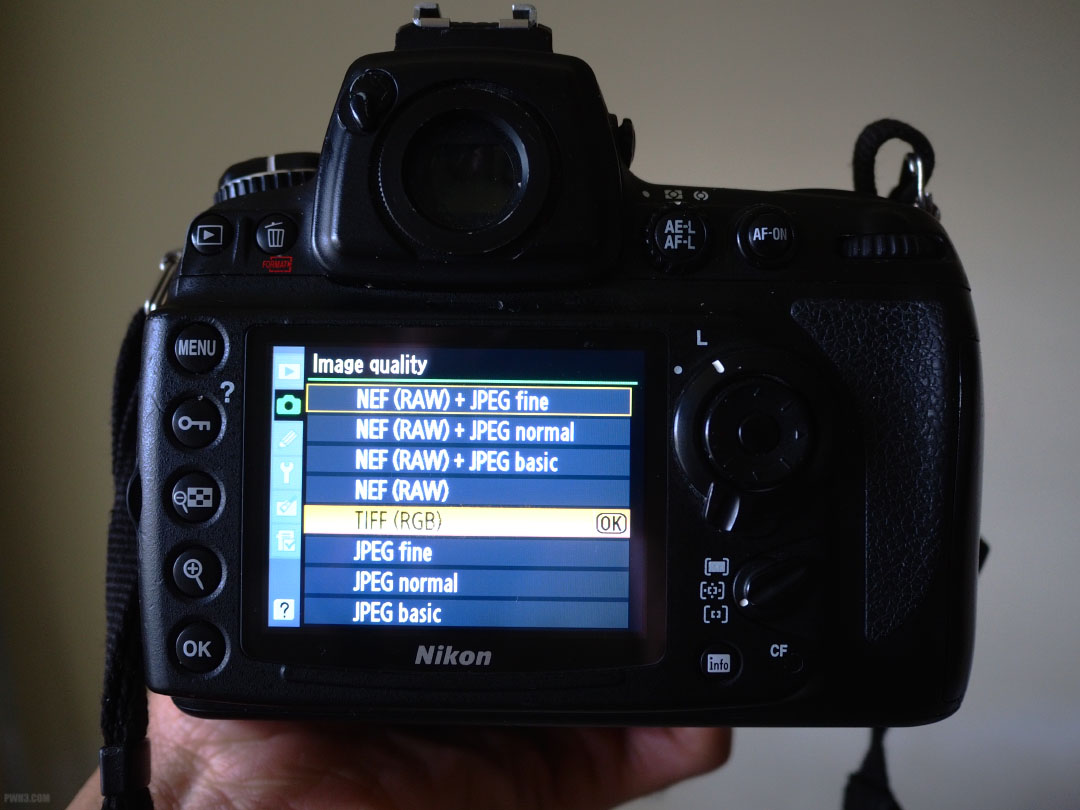
I’ve found this option is only available on certain cameras, but check your settings to see if your camera allows shots to be saved in TIFF format.
Convert Your Native RAW Files to DNG Format
DNG is Adobe’s Digital Negative RAW format. Adobe offers free DNG Converter software that will change your camera’s native RAW files into DNG format, which can then be edited even in older software. This is a bit tricky because the DNG converter itself doesn’t always support every camera, and it also has to be updated from time to time, which may mean the latest version won’t run on your old computer. Also, converting batches of RAW files can take a lot of time, and it adds an extra step to your workflow. Still, it’s free, and worth a try. Take some time to experiment with it.
Note: Super-expensive cameras like the Leica Q2 can shoot DNG natively, but if you have a Leica then no earthly rules apply to you and you probably shouldn’t even be reading this article.
Use the Editing Software Provided by Your Camera’s Manufacturer
This is the last resort – each camera manufacturer provides its own editing software which will always allow you to edit their own RAW files. I say it’s a last resort because these editing programs are always absolutely awful. They are all unintuitive, sluggish, and always have an ugly UI. And like all of the other software options, they may not work on your older machine. But if you have no other choice and really want to edit your camera’s native RAW files, at least you have this choice.
If I had to choose from one of these options, it would just be to shoot JPEG since that’s the simplest and easiest solution. I would make sure my custom JPEG settings were exactly the way I want them in terms of color and sharpness, and I would strive to take extra care while shooting.
Have you encountered a problem with RAW files not opening, or your RAW editing software being out of date? How did you solve it? Leave a comment below.


Hello! I did not find you on instagram and I found that you have this site, are you all right? My teacher prefers Raw. I find it very heavy. The cards fill up quickly. With which programs do you edit jpeg on your PC?