There’s a simple but little-known trick in Photoshop and Lightroom that will help you sharpen your RAW photos more accurately. This trick works with any version of Photoshop or Lightroom.
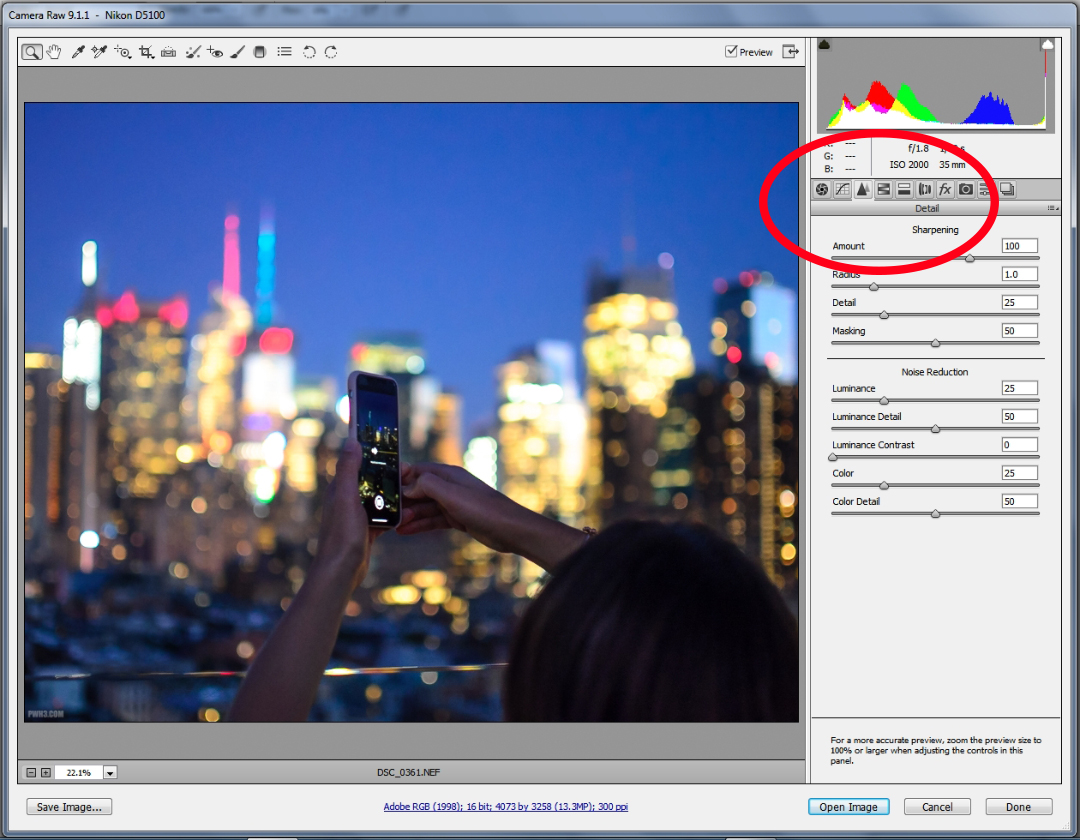
To perform this trick, you’ll need to be in the Detail section of the menu, which looks like two little triangles. You’ll see all of the Sharpening sliders there. Set the Amount to 100 as a starting point.
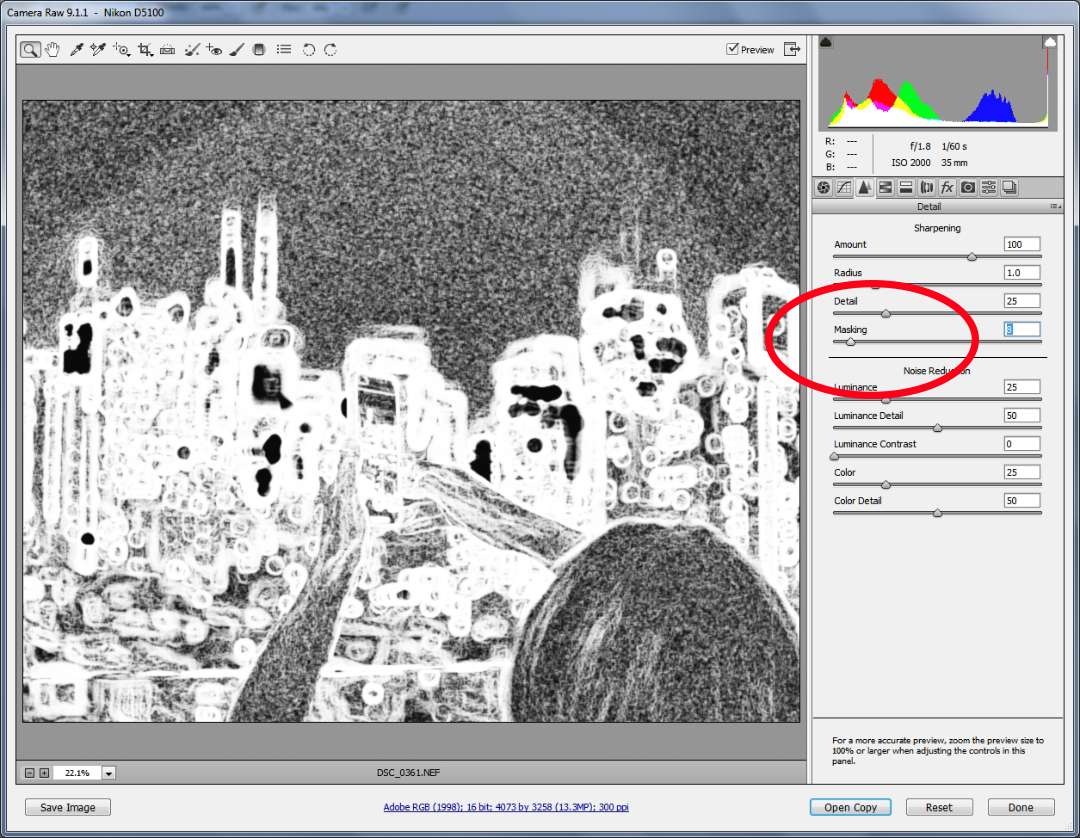
The trick involves the Masking slider. Masking determines what parts of your image will be sharpened.
Here’s the trick: hold the ALT key while moving the Masking slider. It will give you a grayscale version of image while you hold it. This gives you an easy-to-see indicator of what is being sharpened in the image and what isn’t. NOTE: On a Mac, the ALT key is the same as the Option key.
Everything that is outlined in white will be sharpened; black areas will not be sharpened.
As you can see in the image above, a lot of the image is in white so a lot will be sharpened. This is okay, except that you’ll notice the noise in the sky is also being sharpened. Sharpening noise makes it look worse.
By dragging the slider to the right as we keep holding the ALT key, we can reduce the amount of the image that is being sharpened. Moving the slider to the right increases the mask, moving it to the left reduces the mask.
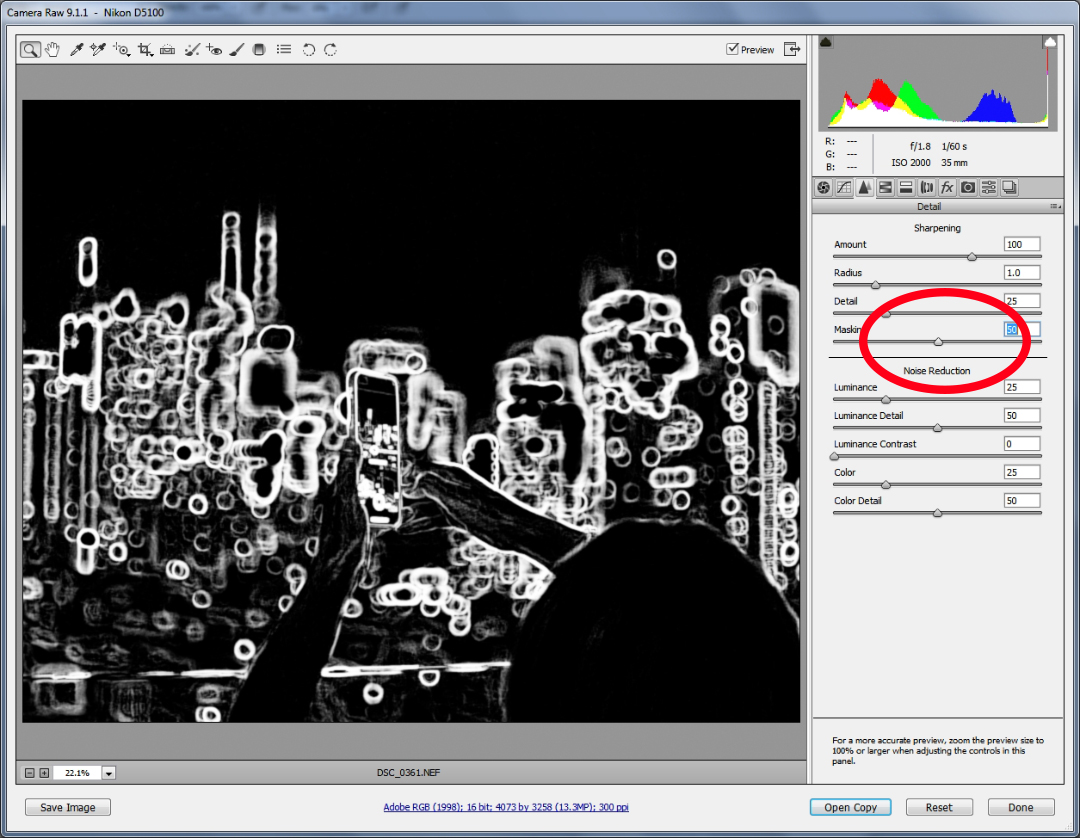
As you can see above, now only the edges of the buildings, the outer edges of the lights, and the outline of the young woman holding her iPhone are being sharpened. The noise in the sky is no longer sharpened. It also means the bokeh will be a bit smoother.
This is a useful trick for photos where you may just want the edges of your subject to be sharpened, or if you want to avoid sharpening the noise particles of a rather noisy image. Holding the ALT key while using the slider can help you visually dial-in what gets sharpened.
Do you have any other little editing tricks in Photoshop or Lightroom? Let me know in the comments. And follow me on Instagram!

